Using the setup from my last two posts, let's play with some QoS parameters and observe the results.
The documentation for OpenWRT's QoS is rather lacking, please feel encouraged to improve it as you go!
Prerequisites
Documented here, the qos-scripts package offers a simple configuration that integrates well with the rest of OpenWRT's UCI (Unified Configuration Interface).
On the router:
opkg install qos-scripts
As an added side benefit, qos-scripts will pull in several dependencies that can be used to further tune our QoS.
Overview
You can look into /etc/config/qos to see the default configuration.
You'll see several config block types. Let's take a look at samples.
Interfaces
config interface wan
option classgroup "Default"
option enabled 0
option upload 128
option download 1024
This is an interface definition for wan. wan is defined in /etc/config/network.
option classgroup "Default"defines that we'll use the classes defined in theconfig classgroup "Default"block also in the configuration file.option enabled 0defines that QoS is currently not enabled for thewaninterface. Meaning this configuration currently doesn't do anything. If it's value was1it would be enabled.option upload 128defines that this interface should only be able to upload at a rate of128kilobits/second. (Only for TCP)option download 1024defines that this interface should only be able to download at a rate of1024kilobits/second.
Rules
config classify
option target "Priority"
option ports "22,53"
option comment "ssh, dns"
config classify
option target "Normal"
option proto "tcp"
option ports "20,21,25,80,110,443,993,995"
option comment "ftp, smtp, http(s), imap"
config reclassify
option target "Priority"
option proto "icmp"
config default
option target "Bulk"
option portrange "1024-65535"
classify blocks are an initial, connection-tracked classification. They are only run on connections which have not been assigned a traffic class already.
reclassify blocks can override the class on a per packet basis without altering the connection's classification.
default blocks are fallbacks for everything that has not been marked by a classify or reclassify.
option target "Priority"means that any connections or packets under this block are placed in the specified class (in the interface'sclassgroup).option ports "22,53"means that this classifier will only work for connections on port 22 and 53.option comment "ssh,dns"is a comment about the purpose of the classifier.option proto "tcp"defines the protocol (tcp,udp,icmp, etc) that this classifier matches.option pktsize "-500"allows us to define a packetsize to match.
If you're wondering, the - in -500 operates I think, on the definition of the corresponding class.
Classgroups
config classgroup "Default"
option classes "Priority Express Normal Bulk"
option default "Normal"
classgroup blocks are used to define different class groupings. This is only really useful if you wish to have multiple interfaces with different class considerations, for example, you might want eth1 to have an ultrapriority class or something.
Classes
config class "Priority"
option packetsize 400
option avgrate 10
option priority 20
config class "Express"
option packetsize 1000
option avgrate 50
option priority 10
config class "Normal"
option packetsize 1500
option packetdelay 100
option avgrate 10
option priority 5
config class "Bulk"
option avgrate 1
option packetdelay 200
class blocks are used to define packet classes. Each class is placed inside of a seperate bucket.
option packetsize 400defines the size of packets within the bucket.option maxsize 1000defines the maximum size of the bucket. (Probably, this isn't specified.)option packetdelay 100defines the delay of the packet, in ms.option avgrate 50defines some undocumented parameter in %.option priority 20is a percentile value specifying the bucket's priority.
Initial Configuration
As a reminder, here is the configuration of our setup.
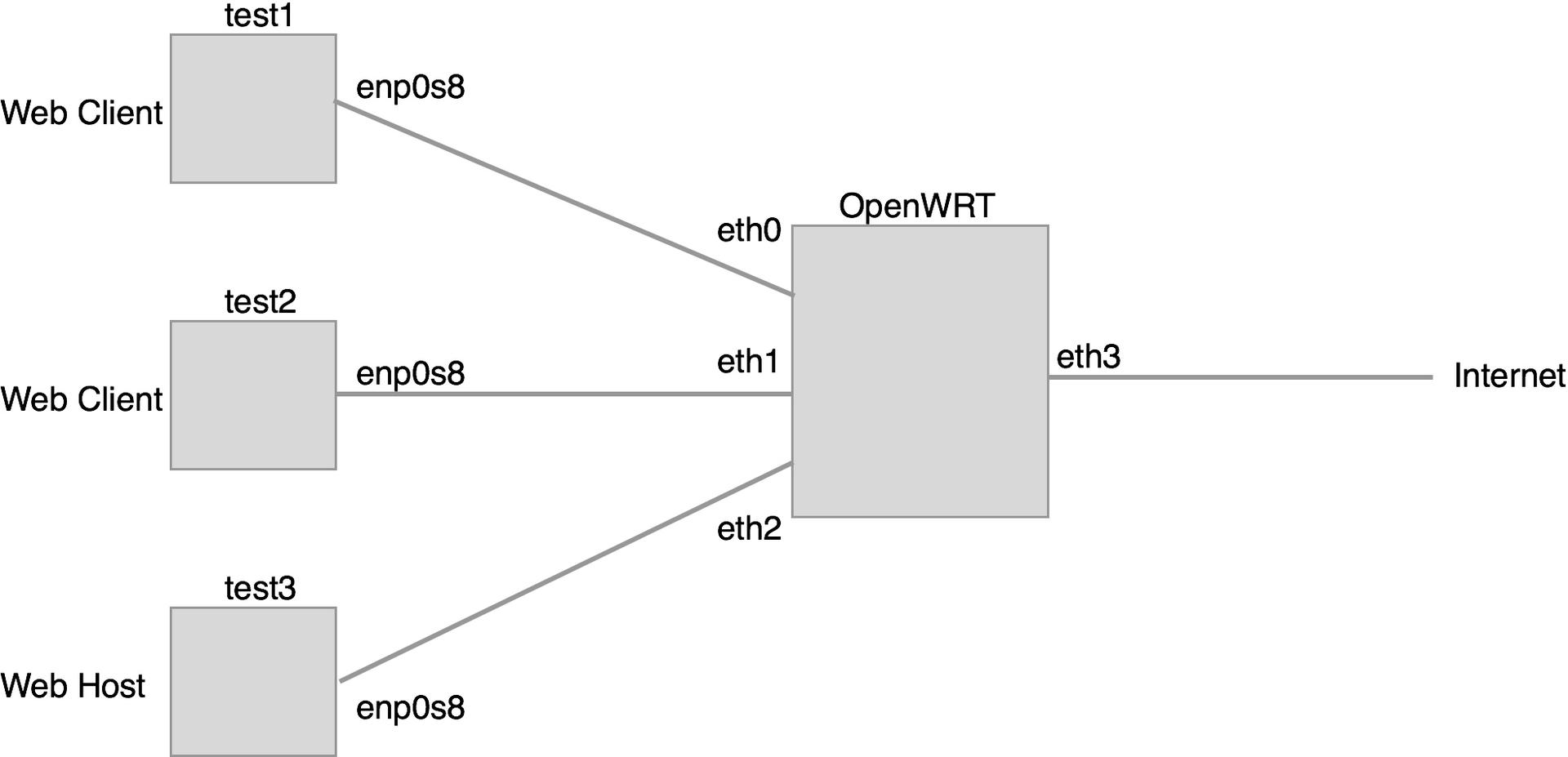
First, we need to pull in xt_connmark, which is a depedency for some features of qos-scripts:
modprobe xt_connmark
Then, in /etc/config/qos replace the wan interface with our various defined interfaces with some modest and determinable differences to test that it works.
# INTERFACES:
# Fast client.
config interface lan1
option classgroup "Default"
option enabled 1
option upload 256
option download 2048
# Slow client. (1/2 speed)
config interface lan2
option classgroup "Default"
option enabled 1
option upload 128
option download 1024
# The Host. (Big pipes)
config interface lan3
option classgroup "Default"
option enabled 1
option upload 4096
option download 4096
To enable QoS and start it:
/etc/init.d/qos enable
/etc/init.d/qos start
Later, to restart it:
/etc/init.d/qos restart
Aside: An Resolved Issue
When I attempted to use the
pktsizeoption in a classifier I recieved yet unresolved errors.
The error was:
iptables: No chain/target/match by that name.
Inspecting the generated config:
/usr/lib/qos/generate.sh all
See the script executed along with output (for diagnosing errors):
/usr/lib/qos/generate.sh all | sh -x
Resulted in:
# ...
+ iptables -t mangle -A qos_Default -m mark --mark 0/0xf0 -p udp -m length --length 500 -j MARK --set-mark 34/0xff
iptables: No chain/target/match by that name.
# ...
I was only able to resolve this by removing the use of pktsize in classifiers then restarting the service.
Testing It
Open up a terminal to use vagrant ssh test1 and test2 then, run the following command at approximately the same time (remember to sub in $TEST3IP):
wget $TEST3IP/video.mp4
You should see something like the following:
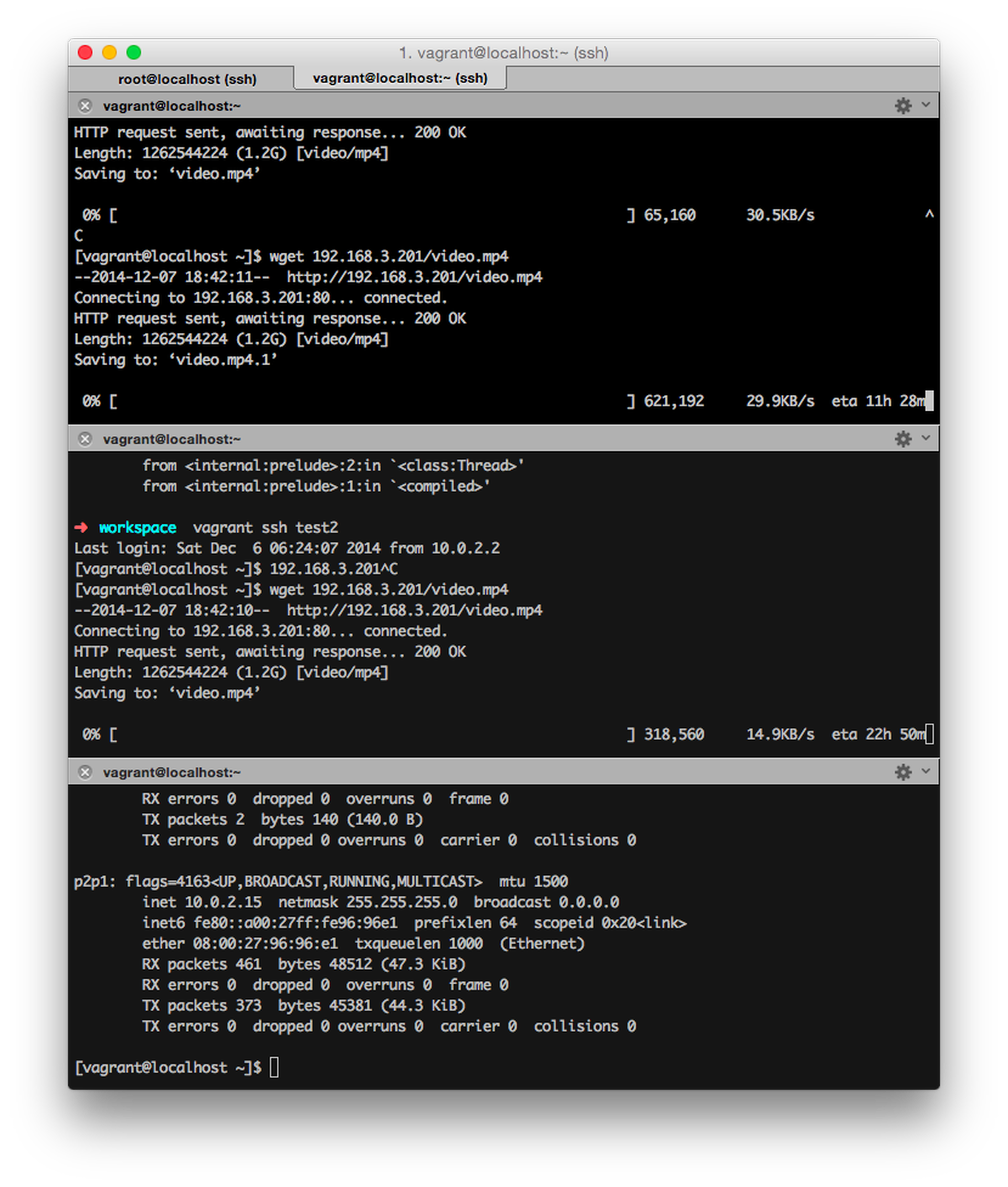
Feel free to cancel them at any time. We only care about the rate right now.
As you can see, test1 recieved approximately twice the bandwidth of test2. Perfect, that's exactly what we wanted.
Things will not always be exact as there are protocol overheads and other factors in our simulation.
Before going on to more complicated experiments you may want to ensure that the rates are more fair.
Experimentation
With our QoS system in place, what kind of experiments can we do to the network?
Favoring Ports
Looking over the default configuration you can see the following config block:
config classify
option target "Priority"
option ports "22,53"
option comment "ssh, dns"
Which match to the following class:
config class "Priority"
option packetsize 400
option avgrate 10
option priority 20
This suggests that all traffic over port 22 (The standard ssh default) will prioritized as it has the highest priority in the default configuration.
But what if you don't use port 22 for ssh? Then this is a silly rule. You can easily just remap the ports option to "2222,53" or something else.
Limiting a Class Rate
Say we'd like to gaurentee that one class of packets can only take up so much of the total limit of the connection.
First, lets get our test3 VM serving off multiple ports so we can classify them differently.
In /etc/nginx/nginx.conf modify your listen block:
server {
listen 80 default_server;
listen 8080; # Add this.
server_name localhost;
root /vagrant;
# ...
Then run sudo systemctl restart nginx.
Back on the router, edit /etc/config/qos to add two new blocks, a classify block and a class block. Also make sure that your lan1 and lan2 interfaces have the same upload and download so we can use them to test.
config classify
option target "httpdev"
option ports "8080"
option comment "httpdev"
config class "httpdev"
option packetsize 1500
option packetdelay 100
option limitrate 10
option priority 5
Then in the classroup "Default" add httpdev to the classes.
Finally, restart the QoS:
/etc/init.d/qos reload
Then get test1 to download from port 80, and test2 to download from port 8080.
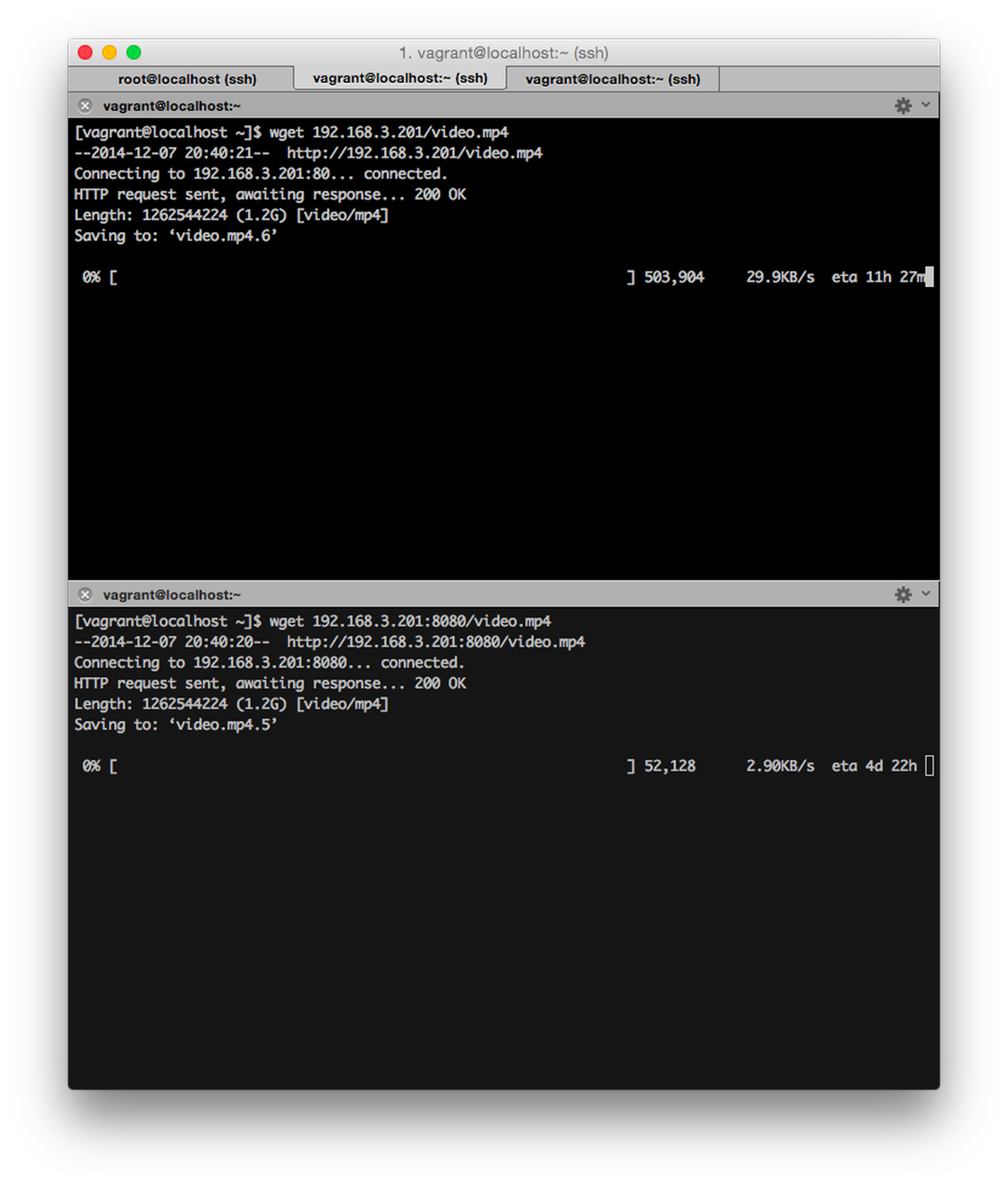
Attempting to download on port 8080 only resulted in recieving 10% of the available bandwidth, where on port 80 it was able to use the entire link.
Priorities
Instead of placing a hard limit on the rate a class can achieve, let's instead change the priority it recieves.
On the router, edit /etc/config/qos, change the Normal class to have a 50 priority, while leaving httpdev on 5.
config class "Normal"
option packetsize 1500
option packetdelay 100
option avgrate 10
option priority 50
Then issue /etc/init.d/qos reload. To test this, on one of the test1 or test2 open two connections and attempt to download from both ports.
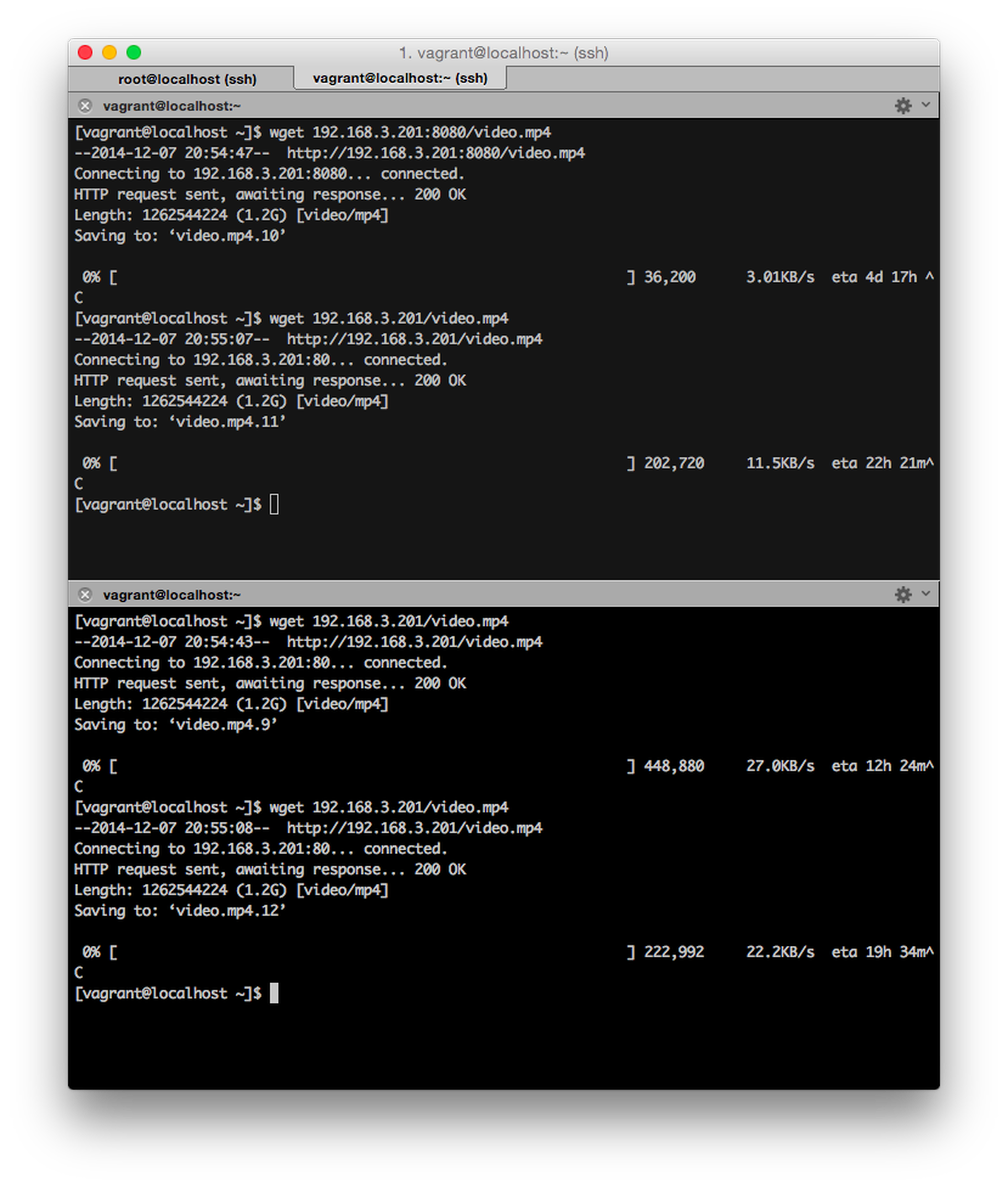
Here I ran two tests, one with downloads on different ports, one with them on the same. Notice how the 8080 download is much slower while there is a download on port 80 happening, but while both at on port 80 they're nearly the same (except that I couldn't stop both at the same time so the second one I stopped was reading higher then before, they were both in the teens).
A lone download on port 8080 (and thus of the httpdev class) would still be fast if there is no other traffic in the normal class, though.
Further Configuration
While qos-scripts provides many simplier facilities for configuring Quality-of-Service in OpenWRT, it is certainly not the be all, end all.
You can also take a much more low-level and fine grained control of how things behave using standard Linux tools. After all, everything in qos-scripts is built off iptables, tc, and other standard tools.
Here are some links to explore further:
- Network Traffic Control - Configuring your kernel scheduler.
- Netfilter - Configuring
iptablesand other things. - Bandwidth Monitoring - Keeping tabs on things.
A special thanks to the Bergens Banen train for our test material. The cover image of this article is from the video.